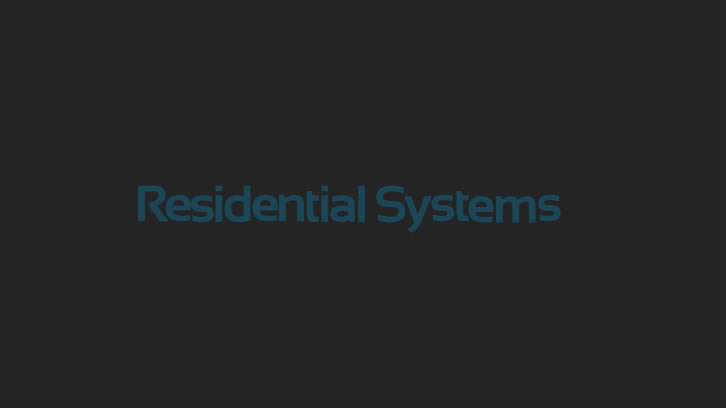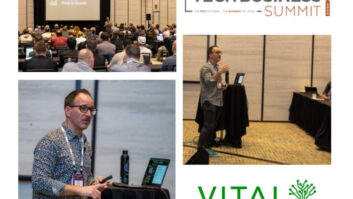If you own an AV system, sooner or later you are going to face an issue where something doesn’t work. This is an absolute as sure as death and taxes. You’ll go to use your system, you’ll do the same thing you’ve done a hundred/thousand times before, and past performance will not guarantee a future result. Usually this can be boiled to down one of three “got no” things: got no picture, got no sound, or got no picture and no sound.
And if you own an AV installation company, you will probably deal with these troubleshooting calls on a daily basis. These are often panic-filled moments from the customer on the other end of the line who is counting on you as their phone-a-friend lifeline to bring them back from the brink of a TV-less evening.
And despite that fact that I enjoy the ego stroke of a client saying, “Oh my God! John! You’re a genius! I don’t know how you fixed it but you’re a magician!” troubleshooting is actually not that difficult. If you find yourself experiencing a “got no” moment or dealing with someone on the phone that is experiencing one, consult this 10 item list. Assuming something isn’t physically broken — always a possibility, and if you work through this list and the problem still isn’t resolved, a high probability — then this should get you back up and running!
The first three all deal with power. Because if a component isn’t on, it won’t be working. Items 4-7 deal with the “I can see it but not hear it” kinds of stuff that we move onto after insuring that all the components are indeed powered on. Items 8 and 9 are remote control related and 10 involves the network.
1). Check Power Cable Connections
This sounds like the most obvious thing, but that’s where you need to start with troubleshooting: always eliminate the obvious, stupid simple stuff first. I once traveled an hour, one way, to discover that the homeowner hadn’t bothered to plug his new TV into the wall! (I wish I was kidding. It also took me several “who’s on first?” moments on the phone to realize that he mysteriously referred to his remote control as his monitor.) And, I’m gonna tell on myself here; I actually got burned by this one TODAY. I thought I checked the power cord, but the end plugged into the component — a D-BOX motion platform in this case — was detachable and had been pulled out just enough to appear still connected but not connected enough to actually power the unit. Most components have some kind of standby light — usually red — so start by looking there first. No light probably means no power. And no power always means no worky.
2). Is the Power On?
If you confirm that the unit is plugged in, but still don’t see a standby light, see if the unit is turned on. Some components have a “hard” power button (opposed to a “soft” button that doesn’t actually click in and out) that can cut the main power to the unit. This is common on amplifiers and some servers. And if the hard power switch is flipped off, you won’t get a standby light. Also if the unit is plugged into a surge protector — it IS plugged in to one, right? — then make sure that all of the banks of outlets are on. We’ve gone on multiple service calls where the problem was the “switched” outlets were turned off, and none of the components connected to that bank of outlets would power on. If you see that multiple components aren’t on, then this is very likely the case. Also, just CONFIRM that the component is on. Cable boxes are notorious for only having toggle power commands and can easily get out of sync with a control system where they are actually turning OFF when they should be turning ON. Walk up to it – I know, it’s going to require getting up off the couch – and physically press the power button. Sometimes a single press of the cable box’s power button is all it takes to resolve a problem.
3). Is the Outlet Bad?
Granted, this is pretty rare, but it does happen. I’ve seen actual outlets fail, outlets that were on a wall-switch that got flipped, circuits that have gone bad in the panel, or just a specific outlet on a surge protector that fails. If you’ve checked the power cable and made sure that the on switch is actually on, the next step is to check the outlet. Bring a lamp or clock radio or any other easily portable item that is easy to determine its on/off state and plug it in. If it doesn’t power on, you got a bad outlet. If it does power on, you might have a dead component.
4). Reboot the Cable Box
Let’s be honest, the vast majority of problems we encounter involve the garbage cable boxes provided by the cable company. They lock-up. All…the…TIME. Cable box lock-ups can manifest themselves in a variety of ways: no picture, frozen picture or a picture that continually breaks-up, no sound or stuttering sound, no guide information, or inability to access certain channels or recorded programs. If the problem that you are experiencing has *anything* to do with a cable box — i.e.: you are having ANY kind of TV watching problems — just jump straight to the assumption that it is the cable box. Reboot it by unplugging the power from the wall, wait a minute, then plug it back in and give it 5-10 minutes to reboot. This probably resolves issues like 90 percent of the time.
5). Power Cycle
While the cable box will lock-up about 5000 percent more than any other component, it isn’t the only device that can experience a digital seizure. And sometimes what your system needs is just a good, old-fashioned reboot. Devices are more like computers than ever before, and how often do you have to pull a ctrl-alt-delete to fix some computer glitch? My pre-pro, for example, locks up about once a month. It will turn on from the remote, but it won’t pass audio or video or let you change inputs or the volume. I unplug it, wait a couple of seconds and then plug it back in. Fixed. Sometimes my DISH Hopper will just stop accessing Blockbuster On Demand. All the other operations work perfectly, but it just won’t work. Power cycle. If the unit has power and otherwise seems to be working correctly, try a power cycle.
6). Check Cables and Connections
A single disconnected cable can be the difference between a system that works and one that doesn’t. HDMI cables are notoriously susceptible to coming unplugged. And, yes, I believe you. I’m sure that NO ONE touched your gear, that the rack wasn’t moved, that no pet or child or maid could have bumped the gear, and there’s just NO WAY that any cable could have possibly come unplugged. But, let’s check it anyhow shall we? Take a flashlight and look behind your components for any cable that appears to be obviously loose. If you have sound but no picture, it is probably a cable running to the TV. If you have a surround system, check the cable from the back of your AV receiver going to your TV, often a connection labeled “Monitor Out.” Cat 5 cables can also fail or the ends can break if they are handled a lot or is they are bent in severe angles. A speaker cable that slips out of a speaker or amp will keep it from playing.
7). Check Input Settings and Modes
If the power is on, the cables are connected and you’ve done a reboot and you still don’t have picture or sound then it might be a setting or configuration issue. For instance, the Pure Direct setting on some receivers and Blu-ray players defeats the video processing and video output resulting in no picture. A surefire audio killer is pressing the External Input (often “Ext In”) button on many receivers. Another audio killer — though less common nowadays — is the Tape 2 Monitor, which used to be good for monitoring an audio recording or adding an equalizer. Jabbing fingers can press the speakers button, turning off the main – A – speakers, or turning on speakers A + B which can defeat surround processing in some receivers. Other receiver related issues can be if the receiver is looking for the wrong type of audio signal, say digital instead of analog of HDMI. Also, the problem could be as simple as the receiver or TV being on the wrong input. Knowing how your system should be configured will greatly assist in troubleshooting.
8). Change the Batteries
The batteries in your remote WILL die. And if it is a rechargeable model, it WILL reach a point where it no longer charges. So if you are having some problem that involves the remote, like, “I pressed the Watch TV button on my remote and nothing happened. My system is broken,” or “I’m pressing the volume up button and the volume isn’t changing. My system is broken,” or “Nothing is working! My system is broken,” start by looking at the batteries. And I don’t care if you just did it, humor me; change the batteries anyhow. Because in my years of experience, “I just did it,” often means that you replaced the batteries about a year ago. And even if the remote LOOKS like the batteries are fresh, let’s just change them for laughs. I don’t know how many battery milli-amps or milli-joules or pico-watts or whatever it takes to generate a significantly powerful IR signal to change your receiver’s volume from 12 feet away, but I DO know that a battery change — even when you have JUST done it — magically fixes a variety of ills.
9). Use the Original Remote
When it comes to troubleshooting, a universal remote isn’t always your best friend. They are set up for when the system is in correct running order and might not have all of the commands needed to easily get to the root of your troubles. Using the original remote (see #8 above!) gives you access to all of the commands that you need. It also eliminates one more variable in troubleshooting; heck, the universal remote could be the component that’s broken! This is why you never throw those original remotes away; you never know when you might need them to come to the rescue.
10). Reboot the Network
If the problems have anything to with the phrases, “I can’t get on the Intenet,” “My Netflix isn’t working,” or, “I don’t have WiFi” then try rebooting your network. Find your modem and router (often located very close together). Unplug them both. Wait a minute, then plug in the modem. Wait until all the lights starts blinking in a consistent manner and then plug in the router. Just like a cable box reboot fixes most TV issues, a modem/router reboot resolves a ton of network woes.
If the above items don’t get you back up and running, well, then it’s probably time to call in a pro. Or, if you are a pro, it’s time to put on your superhero cape and jump into the van to go save the day.
John Sciacca is principal of Custom Theater and Audio in Myrtle Beach, SC.