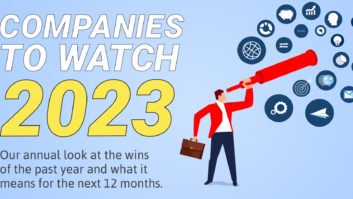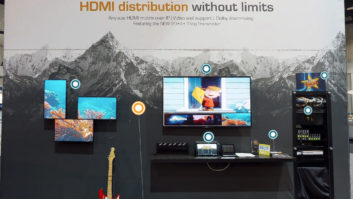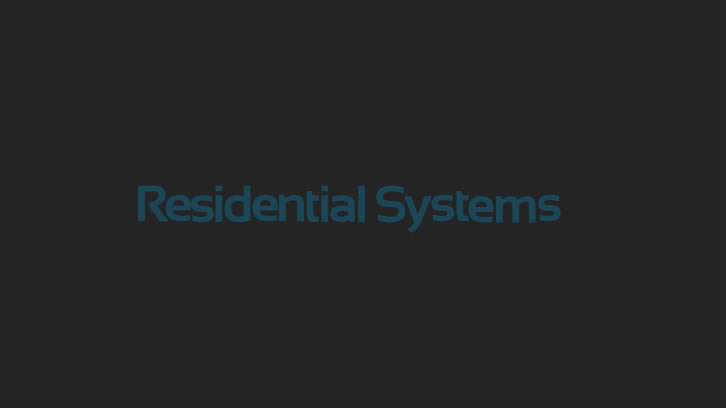In the grand scheme of things, it wasn’t all that long ago. Two or three years back I was about to deliver a series of “New Technology” seminars for a custom installation firm that is the leader in their market. While reviewing the presentation with the firm’s owner I was asked to make certain that there wasn’t any mention of wireless networking technologies. “Running wires is what we do, and because it’s something that our clients generally can’t do. Why tell clients and prospects about something that could compete with my services?” was the proprietor’s reasoning.
To some extent it was hard to dispute the request. At the time, the then emerging 802.11b market seemed to be something that would take work away from wire-bound installation firms. As little as 36 months ago, the relatively low profile for wireless technologies at the consumer level made it easy for me to comply with my client’s request without feeling that the attendees would miss out on very much. However, that was then and this is now.
It would be impossible to describe home networking technologies and soft-pedal the role of wireless. It’s inexpensive, it’s everywhere and almost everyone has heard of it. Yet if that is the case, perhaps the central question remains the same: Don’t all of the new wireless networking options compete with the installer? Why should you bother with something that many relegate to the “do-it-yourself” world? The answer is easy once you learn a bit more about wireless technology and the many hardware, software and installation issues it brings forward. Yes, it is certainly possible for consumers to use wireless without your intervention, but there are many aspects of it that they won’t be able to deal with. This ranges from security and configuration to selection of the right equipment for the job. Most importantly, as we will see, wireless is not completely wireless! That sounds like a bad oxymoron, but you’ll have the answer to that one before the end of this article.
To start out, it is important to have a handle on the different standards in use for wireless networking. After all, isn’t the true hallmark of any good consumer electronics technology that it be the object of a standards battle with competing formats? At the moment there are at least three in play now with more than a few to join the field as we move into the next year.
At the top of the marketplace heap right now is equipment built around the IEEE 802.11b standard, also known as WiFi. The “b” standard has been around for a while and was originally developed as a means of extending traditional Ethernet communications networks to areas where wires simply could not reach. It also enables those who move around within a specified area to have access to either a private network or the public Internet without the need for wires. By using the “ISM”, or “Instrumentation, Scientific and Medical” frequency band at 2.4 GHz, 802.11b devices do not require any licensing worldwide, as the ISM band is specifically designed for products ranging from cordless phones to microwave ovens to medical monitoring systems. This is good news and bad news as it means that there is increased manufacturing volume for products of this type, and thus lower product costs due to worldwide usage. However, it also means that you run the risk of interference with other products in the same frequency band.
Clearly, the “good news” part of the equation has taken root, as prices for 802.11b products have dropped dramatically in the past year. Almost any form of device needed for a system can now be had for under $100 per node and in some cases you see them at retail or on the web for less than $50 after rebates.
Once something exotic, 802.11b is now as popular as Starbucks. Indeed, the coffee chain is well on the way toward having an 802.11b “hot spot” in most of its locations. You will also find similar hot spots in airline clubrooms, hotel lobbies and convention centers. You can’t ignore it anymore, because it’s everywhere.
Even in the early days of 802.11b, there were those who saw the potential of wireless for home networking applications. However, they also saw some flaws in the enterprise-based system and thought that while the idea was good, it was also a bit off base for home use. There were the acknowledged problems with security and interference problems with other products in the ISM band. There were also problems with the “b” standard when it was used for audio/video streaming as it did not incorporate the QOS (Quality of Service) technology that enables glitch-free, real-time programs without dropped frames or freezes along with the ability to handle the isochronous data streams required for video as opposed to the asynchronous streams used in “data only” applications.
Given these limitations and that 802.11b was, up until recently, still on the expensive side, a competing standard to 802.11b called HomeRF was brought to market. In many ways it seems similar to 802.11b, as it shares the same frequency band and offers similar range. Similar, yes. The same? No.
HomeRF equipment is not compatible with WiFi gear, and in its 1.0 version it offers 1.6 Mbps throughput, in comparison to 11 Mbps maximum with conventional 11b. Yes, HomeRF gear built to the 2.0 standard ratchets the bandwidth up to 10 Mbps with 40 Mbps planned for the future Revision 3.0 of the HomeRF standard, but that’s a bit off in the distance. HomeRF is a contender when used in DECT (Digitial Enhanced Cordless Telephone) systems that are popular in Europe so that only one base station is needed and all other wireless handsets in the home operate without the need for a direct local connection to the phone lines, but DECT has not taken off in North America, perhaps limiting HomeRF’s popularity. However, HomeRF gear is definitely viable and there are some very attractively priced products available to support it.
Unfortunately, HomeRF appears to have run into a steamroller with the tremendous price drops in 802.11b and its increased use in commercial hot spots. You absolutely need to be aware of HomeRF, and there are certainly applications where it is relevant. In particular, where foolproof A/V streaming is needed, it may be a better wireless choice. However, if your client application calls for laptops that need to work with corporate or any “outside” wireless networks, or if you need to take advantage of some of the more advanced access point options discussed below, 802.11b becomes the “600-pound gorilla” that seems to be able to go almost anywhere it wants to.
Unless, of course, that “anywhere” includes better freedom from interference, great throughput and better security while maintaining both compatibility with the universe of 11b systems and availability of “professional strength” gear. For all the advantages offered by HomeRF, the route you will more likely find yourself taking is further into the land of related, but competitive, standards.
First out of the box are the “non-standard” standards based around competing semiconductor technologies that have become proprietary extensions to 802.11b. They solve the need for speed by delivering up to 22 Mbps throughput and the requirement for better security by making 256 bit WEP available. That’s all well and good, but keep in mind that these are proprietary features. Although all of the faster products are backward compatible with standard WiFi access points, these are, by definition, not standardized. If you select one of the vendors that offer “double-speed” versions of 802.11b you may be locking your client into a single choice for future expansion options. If an application calls for real speed, your next route should be to take a look at the emerging world of products that comply with the 802.11a standard. Yes, it may sound silly, but in the arcane world of standards-setting bodies, the “b” standard is the older, more established, option and the “a” standard is the newer one. Also known as “WiFi 5,” the “a” standard operates in the 5 GHz frequency band (5.725 MHz – 5.85 MHz.) that is also cleared for license-free use worldwide. Things are a bit less crowded up there, so there is less chance of interference, and the system is designed from the start for 54 Mbps. It also features improved security and with the same sort of “doubling” techniques used by some companies for “b” throughput over 75 Mbps, and more is possible.
Like everything else in life, with the good comes the bad. The downside here is reduced range (about one half to one third that of the older, lower frequency “a” standard). Also, both access points and PC cards or USB adapters for the new standard are priced about 50 percent to 100 percent the cost of their more established brethren. A last note on the new “a” standard is that while it isn’t compatible with the original “b” standard, there are already products in the market that are dual-format. This lets you have the best of both worlds, equipping a client family’s laptops so that they work with the high-bandwidth network that you’ve installed in their home and on the road, at Starbucks, the Admiral’s Club or in the office or at school, without changing cards.
If these three standards don’t create confusion, stick around. As you read this, the first shipments of products based on the 802.11g standard are beginning from Linksys, Belkin and Buffalo Technologies. The “g” standard uses the same 2.4 GHz band as 802.11b, but it is built from the start for standardized throughput of up to 54 Mbps, with a fallback to a nominal 22 Mbps when conditions require. In terms of range, it is expected to serve a coverage area that splits the difference between the 100 meters of “b” and the 35 meters of “a”. Of course, as they say, your mileage may vary!
As we move into 2003, most, if not all, of the wireless suppliers will release “g” standard products, but it is worth noting that the final standard has not yet been set. Those companies launching products now are confident that any changes in the “1.0” version of the standard will be something that early adopters will be able to add back into their gear via firmware upgrades. This should not be a problem, but it is a note of caution for those considering early installations of “g” standard products.
Also due to appear in the marketplace starting early in 2003 is an upgrade to the existing 802.11b standard that will increase its security and resistance to hacking. The new WiFi Protected Access (WPA) program will basically bring many of the benefits of a full new standard addition before 802.11i is formalized. WPA will not require any new hardware, and most recent vintage 802.11b products will probably be able to accommodate WPA via a firmware upgrade. You’ll want to do two things with WPA: First make certain that any “b” products you buy going forward will offer WPA upgradeability. Second, check to see if any existing “b” client installations are upgradeable, and if so, arrange for a service call to bring the system up to the latest standards when the upgrades are released in the first quarter of next year.
Over the next 12 to 18 months we will see some other versions of the 802.11x standard. One (802.11i) will increase security by formalizing the WPA package and adding even more security features, while another (802.11e) will add QOS to all of the members of the 802.11 family for better performance with streaming audio/video content. Yet a final standard on the way is 802.11h, which is a version of 802.11a that is custom tailored for the frequency allocations available in the European market.
All of this basically boils down to 802.11b as the current standard bearer for the most widely used wireless data networking topology where cost and compatibility are the driving forces. Where high data speed and less interference are the requirement, 802.11a is your best bet if you offer dual-band cards for any device that needs to operate outside of the home system. The emerging 802.11g standard may be the wave of the future as the best compromise between range, security and throughput, with the added advantage of backwards compatibility right from the start, but you have to determine if you think it is ready for prime time before the final standard is set. What remains are the tricks and tips that not only answer your clients’ questions and needs, but which also make the use of wireless something you can seamlessly integrate into the total home network picture. Some may seem obvious, but don’t sneer. Ask any installer who has had to deal with wireless and you’ll find out that it is all too often a case of learning the hard way. Hopefully, the following will keep you in the know, right from the start.
Putting in the Backbone
When you broach the notion of using wireless to a client, be extra careful not to let them assume that they will no longer need any wires. By this I mean that while the connection between a wireless access point and a remote computer client is obviously wire-free, the access points themselves require not only AC power, but (in most cases) a connection to the home network. Look at the projected range of the type of wireless system you are planning, and superimpose that on the nominal range of 100 meters for most 802.11b access points. The larger the house, the more likely you’ll need more access points. If there is more than one access point, they will be connected to the central router and network gateway by wires.
Take into account the construction of the residence. An open plan lets the signal travel further, while lath and plaster walls will cut down on the range. Look for potential problems such as indoor pools, large fish tanks or fountains. Because the 2.4 Ghz band takes in the range where water molecules are excited by the RF to heat up, you need to take such things into account. (Don’t worry, you won’t fry the Koi. You may, however, find a fried client if there isn’t enough range for the wireless system!)
To combat possible range problems a few steps are necessary. As noted above, gauge the areas where wireless coverage is required against the range of the system. Next, as early as you can at the start of the job, set up a temporary system using an access point and a laptop or PDA with wireless capability. Then, using the “client manager” program shipped with the PC card or a “sniffer” such as Network Stumbler (available as a free download at www.netstumbler.com), walk the site to make certain that a decent signal is available everywhere it needs to be.
Use the data from your site survey to plot where the access points will go, making certain to provide for both power and data lines where they will be located. Beyond that, strongly consider making provisions for future system expansion. Remember that you only get access to the inside of the walls once, so be sure to “wire for wireless.” A rule of thumb is to make a provision for future access points at the outer edges of the residence making certain that areas such as garages, guest houses, a pool or outdoor activity areas and unfinished basements are ready for coverage when it is needed. While building the system backbone, you may find that wireless may sometimes be put to use to link outlying parts of a large job. For that you will need to turn to “industrial strength” enterprise systems and bridge products that greatly expand the range of 802.11b, or in some cases you may need special purpose, non-802.11 frequencies and protocols to connect buildings as fas as ten miles from one another.
In addition to their use in extending system range, “pro” grade products are also available in forms designed for outdoor or in-wall mounting, something not possible with consumer products. Some even offer “Power Over IP” capability so that remote access points only need a data line, relieving you from further dependence on the electricians to run AC lines to remote locations. Finally, a benefit to considering enterprise systems is their ability to offer remote managementso that you can remotely setup, query or reconfigure an access point without having to go to the customer’s location and individually connect your laptop to each point.
Using high-gain, external antennas and other options not available in less expensive “soho” products, you will have to explain to the client why you are using higher-priced products from Cisco, 3Com, Symbol Technologies, Engenius or Acrowave, as well as the “enterprise,” rather than the consumer-oriented products from consumer brands such as Netgear, D-Link, SMC, Proxim (Orinoco) and others. However, your expertise in even knowing that such products exist is hopefully all the validation you need.
Keeping Things Secure
It is more than likely that any client you consider as having a need for wireless, or any client that specifically requests wireless will have read the articles appearing in the print, electronic and Internet media with increasing frequency, about wireless security. Much has been made about how “war drivers” sniff out “open” systems to freeload on your system’s Internet connect at best, and hack into your system to access sensitive data at the worst. While it is difficult to guarantee 100-percent hack- and intrusion-proof system, there are many things that you can do to protect a client’s system. Indeed, you’re doing them a disservice if you ignore security. First, change the SSID from the factory default to something that is not obvious. Then, if possible, set the access point so that the SSID is not broadcast. That makes it harder for roamers with their wireless cards set to “any” to pick up your client’s system. Next, do something that up to 80 percent of all wireless users don’t do: turn on the WEP protection that is part of all 802.11b/a systems. No, it isn’t perfect, but it will protect your client’s system from intrusion from the average sniffer.
When things need to be more secure, you can look into the more sophisticated security systems offered by companies such as Cisco, but with many current access points you can block out the vast majority of intrusions by implementing MAC List Control. As you should know, every wired or wireless network connection device has a unique Media Access Control number that identifies it to the network in much the same way as the ESID in your cell phone differentiates your phone from someone else’s to the cellular carrier. Make certain that the components you select allow the entry of a list of specific MAC numbers into the system. Those that are on the list have access; someone attempting to crash into your system isn’t on the list and thus will be denied access.
While planning your wireless backbone, be careful not to place access points too close to the outer perimeter of the client’s property, if at all possible. Remember that wireless systems typically have a circular propagation pattern. Therefore, that access point in the front of the house may be convenient to cover one part of the property, but don’t forget that it will also spill RF with your client’s data or Internet access outside the physical limits of their house.
As a protection against signal spillage, extend your initial system “walk around” to the area surrounding the job site. If possible, walk or drive with your wireless-equippedlaptop or PDA on the streets surrounding the house. Does the signal extend too far, such that the teenager two houses down the block can hack into your client’s system? That’s a sure sign that you need better security, but sometimes simply moving the access point so that the coverage is restricted to the client’s property is all that you need to do. A final note on security is to make certain that any dual-purpose router/access point products you use do not cause problem with the VPN systems your client may need to use when they access their office network from home. Some combinations of routers and VPNs work, others either don’t or require special fine-tuning. Be prepared for this as more companies turn to VPNs to secure their own systems for telecommuters and remote users.
Hooking It Up
Here’s where you need to really be careful. Given its roots in the enterprise world, most wireless client products are designed for use either as PC Cards that slip into a laptop, PCI cards that are installed inside a desktop, USB-connected devices that connect to any computer (though they are designed for use with desktops) or “mini” wireless cards in the Compact Flash (CF) format for use with PDAs. In about 90 percent of the cases that is all you need, but it is the other 10 percent of the equation where your knowledge will separate you from the do-it-yourselfer that is in many cases your true competition for wireless installations.
For example, there are a wide variety of laptop PC cards available in today’s market, and most do a very credible job. However, in some applications you may want to look closely so that you specify the correct product. One easy case is where the client wants to take a laptop outside or to an area that is at the outer edge of your signal coverage plot. In some cases they may sit under a tree that puts them just out of range, but did you know that some cards, such as those made by Orinoco (now owned by Proxim), are built to accept external whip antennas for increased gain? Sometimes that makes all the difference you need.
In other cases, your traveling executive client may be so technophobic that despite having had their arm twisted to carry a laptop they can’t deal with removing the wireless PC Card adapter you set them up with when they have to put the laptop in their briefcase. Yes, a solution exists to that with 3Com’s card that has a retractable antenna. Just make certain that you teach your clients how to disable any laptop wireless cards or built-in wireless capabilities so that they may use the laptop in an airplane without causing any problems.
How about the traveler who likes to use their laptop with a wireless card in public hot spots? Most public hot-spot services, such as T-Mobile and Wayport are compatible with any card. However, the other main hot-spot service, Boingo, requires users to download special software. Many popular cards, including Orinoco, Netgear, SMC, D-Link, and even Cisco are compatible, but others such as the 3Com card just mentioned are not. An easy way around this is to add a line to your initial client surveys asking about out-of-home use of wireless and provide compatible equipment accordingly.
Perhaps the most vexing use of wireless is about to start with the introduction of broadband connectivity for both PlayStation 2 and Xbox. Both game consoles connect to the Internet via a standard RJ-45 jack, but what if the client wants to use their console in a location where a wired broadband connection is not possible? You can’t plug a PC Card into a game console and how would you use a USB wireless product where there is no way to install the driver?
The answer comes in the form of a special type of wireless device called a bridge. As the name implies, a bridge connects two disparate network types; in this case wired Ethernet and a wireless system. The first of these products to hit the market is Linksys’s WET11, and while it may be used with a wide range of products, it seems to be aimed squarely at things such as game consoles. It definitely does the trick of letting your clients run Whacked on Xbox Live or SOCOM, Navy Seals on their PlayStation 2.
Yes, once configured, the WET11 does connect directly to an Xbox or PlayStation 2, but before first use it does need to be connected to a computer so that system information such as the SSID and any security settings may be configured. It isn’t all that complicated, but it may be beyond the talents of your clients, particularly if the system has any security “enabled.” The bottom line is that this type of product is something a client might know about, but it is your job to show your knowledge by providing it as a part of the total part of wireless system you install.
There is much more to wireless, and it has certainly come a long way from the days when many installers stayed away from it. Today, wireless is something you should embrace, not ignore. Thoughtful integration of the right wireless technology, in the right places with the right equipment will not replace your traditional wired installation business, it will help expand your total activity in the larger home networking activity.
Michael Heiss ([email protected]) is a technology and marketing consultant based in Los Angeles.