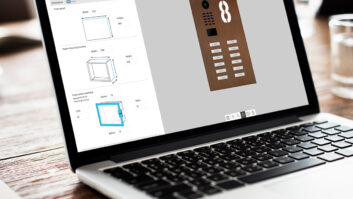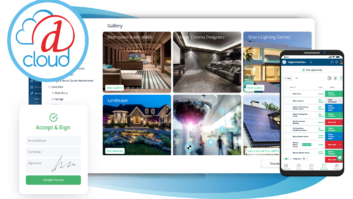by Jeremy J. Glowacki
If you’re looking for a way to improve the professionalism of your proposals and project designs, then Simply Reliable Software has a new tool that could really help you stand out.
I spoke today with the SRS VP of business development, Tom Coffin, who got me up to speed about the company’s new version of its Design Center software (called Connection Center) that helps electronic systems contractors create block schematic drawings in a matter of minutes (rather than potentially days) and without being tied to either Crestron or Control4 programs, like SRS’s other versions.
SRS, you might recall, started with its SmartOffice design software systems to help ESCs manage a project once a proposal had been accepted. In SmartOffice, all of your staff could have access to a common database (with defined user privileges).
More recently the company developed Design Machine for Control4, a software tool that takes over once you have completed the bindings (connections) in Control4’s Composer software and saved the c4p file. Design Machine then reads the file in just a few minutes, automatically creating a block schematic diagram for how the installers in the field should connect the system. Additionally, it creates a cable schedule with wire numbers and four print out choices (Super B and Letter/A4) with your choice of sorting by wire number or by room.
Then, SRS created Design Machine for Crestron, which takes over once you have added all the devices into a Simple Windows program and saved the smw file, and, like the Control4 version, then reads the file and automatically creates a block schematic diagram for how the installers in the field should connect the system.
Now, the company is selling Design Machine on its own. If you don’t want to do proposals or any of the other elements of SmartOffice, then for an annual license of $399 you can buy Connection Center, which provides the ability to create your own devices for connections, thereby allowing you to automatically build a block schematic and cable schedule for virtually any product in any industry. Connection Center can be used to supplement Control4 or Crestron to integrate other disciplines into your drawing that the control system data does not cover. Current Simply Reliable users can also use Connection Center to create drawings for proposals created in SmartOffice.
In my demo, the process seemed extremely simple even to someone (like me) who doesn’t design systems for a living. It starts with a Preferences screen. If you already have this information inside your Composer program or your Simple Windows program, it will pull that information in there. There’s even a spot on the right side of the screen where you can update your company logo in the project. SRS utilizes the “Cloud” concept in its designs, as Coffin explained: “Control systems don’t care about Ethernet of Cable TV wire or anything like that, but when they’re wiring up these houses or buildings you obviously have to pull these wires. You can check out what Cloud you want, and it will build it automatically.


The Preferences screen of Design Center (top) and the Connection Center (below)
Getting deeper into Design Machine you can import a proposal from SmartOffice, open an existing one that’s already been built, including those from either Control4 or Crestron. If you chose a Control4 project, for instance, then you would be taken to a projects folder where you can choose to print a drawing of just the audio-video or just the lighting portion of a project. Then you click Build the Drawing, and it will build it, in Visio, in less than a minute, then it will build a cable schedule just as quickly. Coffin noted that while the system draws in Visio, you don’t actually need to buy Visio, but can download a free Visio Viewer that will allow you to view and print the drawing. You would, however, need Visio if you wanted to work on the drawing in Visio. “We recommend you make any changes right inside of Design Machine and let it do the work for you,” Coffin said.


The Control4 project design drawing (top) and cable schedule (bottom)
The cable schedule is sorted by the wire ID, or it can be sorted by room (where it’s coming from and going to). Information includes the wire ID number, what page of the drawing it’s on, what room, device, and connection it’s coming from, where it’s going, what type of signal it is, what type of wire, and if you define it, what color of wire as well. You may also indicate when and where a patch cable will be used in the design. Finally, there’s a place on the grid to indicate who pulled the wire, toned it, and tested it.
The demo I witnessed created a four-page drawing in less than a minute. This specific example, Coffin told me, would have taken him at least a day doing it by hand. “So your first project pretty much pays for itself,” he said. “It literally takes days and days and days off of projects for guys who are doing drawings. A lot of dealers don’t do drawings at all; they don’t do wire lists. They just walk out and mark the studs. That’s how mistakes happen, because you don’t pull enough wire or forget something. With Design Machine now, with as inexpensive as it is and how quickly it goes, there’s no reason not to do a drawing for every single project.”
Design Machine for Control4 and Crestron are already available from SRS’s website now. The new Design Machine Connection Center will be ready in mid-April. Visit http://simplyreliable.com/newsite/main/videos/demos/index.php to register for a video demo and to place your order.