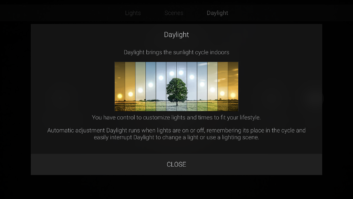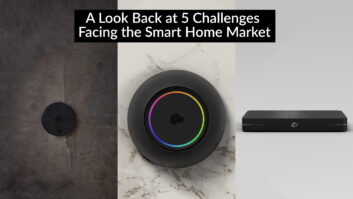Kudos: Totally free to all Control4 EA-series system owners; vast improvement in personalization; sleek updated look and design
Concerns: Not compatible with certain legacy components; Favorited lights and shades just on/off, no dim
There are essentially three things that comprise a modern automation system: hardware, software, and interfaces. As technology evolves and improves, companies regularly update one or all of these items to ensure systems stay up to date.

For more than 15 years, Control4 has focused on professionally installed solutions, and, over that time, the company has steadily improved its offerings across the board, guaranteeing that its systems offer both dealers and end-users the best experience possible. Some key milestones in the company’s software updates include:
- The addition of FLAC audio support with OS 1.82 (March 2010)
- Adding native TuneIn support with OS 2.4 (April 2013)
- Improved native Rhapsody streaming and Composer Express with OS 2.6 (September 2014)
- Adding native Pandora, TIDAL, and Deezer streaming, AirPlay support, and high-resolution audio handling with OS 2.8 (October 2015)
- Integration with Amazon Alexa voice control, an officially supported Sonos driver, and homeowner-editable “Wake” and “Sleep” settings with OS 2.9 (September 2016)
- Adding native support of Spotify Connect, iHeartRadio, and SiriusXM streaming, introducing Intercom Anywhere and homeowner When/Then customizations with OS 2.10 (September 2017)
- Native streaming of Amazon Music and Deezer HiFi, and a homeowner “Add Music” feature with OS 2.10.4 (September 2018)
It’s also important to remember all of these were totally free upgrades for existing system owners, adding features and benefits to help them get more out of their existing systems.
I take this walk down Control4 memory lane to put this next statement into context: Control4’s new Smart Home OS 3 is the company’s most significant improvement to the system to date.
According to Charlie Kindel, Control4’s senior vice president of products and services, a true smart home OS needs to have robust infrastructure that is reliable and purpose-built for that function, and that unifies devices (lighting, comfort, security, entertainment) while providing users with choice and simplicity in operation (mobile, handheld remote, touch screen, keypad, and/or voice control) and needs to have privacy built-in by design. All of this while facilitating professional installation and support and offering homeowner personalization.
Welcome to Control4 OS 3!

Read the Control4 OS 3 Smart Home product announcement here.
Installation
The process of upgrading an existing system to OS 3 is relatively simple and performed just like every previous rollout. Also worth noting is that several older components will not be compatible in systems running OS 3. This is due to OS 3 no longer using Flash, something that has been used since OS 2.0 dropped in June 2010. (Undoubtedly, Steve Jobs is smiling somewhere in agreement, saying, “Told ya so.”)
The most significant products impacted are older Control4 HC-250 controllers (which launched almost seven years ago and have been replaced by the EA series) and any Control4 touch screen interface prior to the current T3-series, as well as the original Speaker Point. Having any of these components in a project will “block” a system from upgrading, so it’s a good time to start having that, “Let’s talk about upgrading you to some new hardware…” discussion with customers. (HC-800 controllers can be upgraded to OS 3, however the on-screen display will no longer function.)
Once installed, you’ll notice a totally new look and feel to the Control4 experience. But, to be honest, at first, I was a little underwhelmed.
Why? Two reasons.
First, I primarily use my handheld SR-260 remote control to interact with my main viewing/listening room, and pressing the red “4-button” to access the new on-screen UI revealed it has been a bit pared back with OS 3. While in the past the on-screen display provided a near-identical experience to using a touch screen or mobile device — giving access to lighting, shades, HVAC, security, and every other device in the system — OS 3’s on-screen-display primarily presents Watch and Listen activities, along with access to any security cameras.
Or so I thought until I discovered the new Favorites feature. But, more on that in a bit…
Second, my beta software release (the largest in Control4’s history, by the way), didn’t initially come with any notes or features doc, so I was left to my own devices to poke around a bit and try to discover new things. And as someone who has used the iOS and touch screen interfaces for years, I didn’t really know what I was missing until I saw what I had been missing.
But once I did… Glorious! And you know that “My God, it’s full of stars!” scene from 2001? Okay, maybe not quite that level, but close.
So, let me walk you through my top ten favorite OS 3’s highlights, of which there are more than 1000 enhancements.
Also by John Sciacca: Speculating on the Control4/SnapAV Merger
Top 10 Favorites
1. Favorite Rooms
Previously finding the room you wanted to control in a project could be a bit cumbersome, especially on a large job where you hit the room name tab, then scrolled down through the list of rooms in the project until you found the one you wanted, hoping you don’t accidentally pick the wrong one, wait for it to load, and then start over again. Now, you can easily Favorite frequently used rooms and then just swipe left/right through to whichever interface — phone, pad, touch screen — you are using. It’s fast and brilliant.
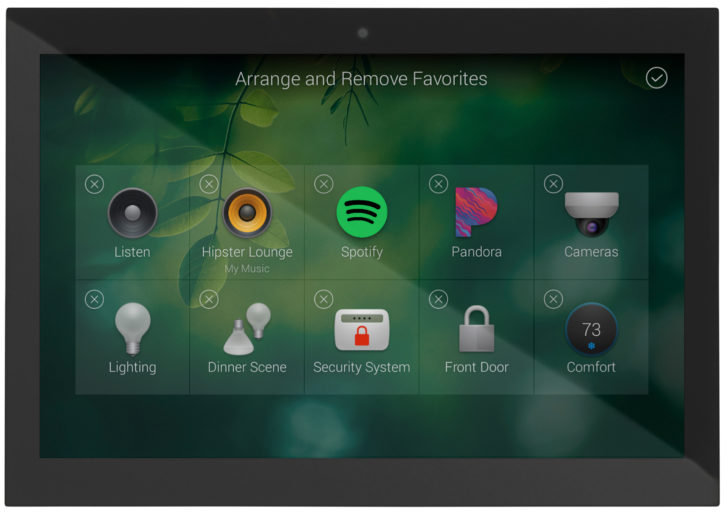
2. Favorites
Similar to being able to Favorite a room, now you can Favorite an activity — a lighting scene or specific light, a music service, playlist, or album, a camera, a watch activity or specific channel…basically anything you have access to. When Favorited, these activities show up as tiles on the Room Screen of your interface, giving you instant access to your most frequently used actions, and saving four or more button presses. Also, remember when I said the on-screen display was limited to basically Watch and Listen? Virtually anything that you Favorite is also accessible, giving you on-screen access to those functions as well. My only nit with Favorite buttons is that any Favorited lights and shades offer only binary control via the on-screen display — they either turn on or off; you don’t have any access to dimming or partial opening. Actually dimming or adjusting requires going into the lights or shades tile.
3. Customization
OS 3 kicks homeowner customization up multiple notches. Beyond selecting from a list of pre-generated background wallpapers for any room, you can now add your own image. Take a picture of your kitchen to use as the wallpaper for your kitchen. Or take a picture of your wall finish so your screen totally camouflages into the wall. Or find an image of that ideal “Home and Gardens” kitchen of your dreams and use that. Whatever, the choice is now totally up to the homeowner, and doesn’t require dealer programming. Also, feel free to rearrange the order of your icons or delete ones you don’t need. Want Apple TV or even Netflix to be the first icon? Fine. Also, remember that Favorite Rooms I mentioned above are per device. So, you might have one set of favorite rooms on your phone, and another on a touch screen, other family members can have theirs, etc.
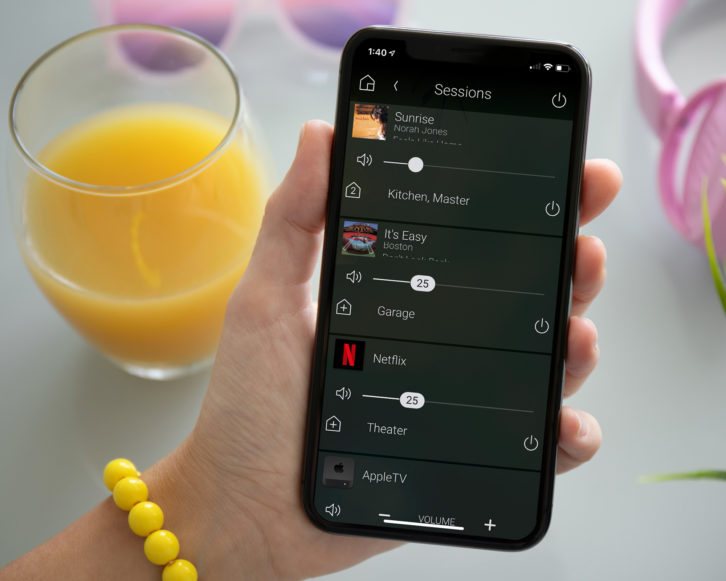
4. Gesture Control
One of my biggest complaints with navigating something like a cable guide or Apple TV interface — or really anything that requires D-pad control — with a touch screen is that you constantly need to look back-and-forth between the screen in your hand and the screen you are trying to control to make sure your finger hasn’t drifted away from the button you want to press. Now, with Watch activities requiring D-pad control, a new Gesture Pad function lets you swipe the screen up/down/left/right and tap to enter. This is the absolute shizz when it comes to navigating with a touch screen and one of my favorite and most used features now.
5. Slider Volume
Another of my favorite features? That we have finally moved away from the tap-tap-tap of the tiny volume +/- keys to adjust the volume, because OS 3 now offers a fast and easy slider — with level feedback! — to quickly dial in the level. Also, you can tap left or right of the current level to adjust in 1 dB increments for fine-tuning. #LOVE
6. Active Media Bar
If any media is playing when you open a Room Page, you’ll see that front and center along with some basic navigation controls, room power, and volume slider. It’s a quick way to immediately see what is happening in a room and jump into controlling it.
7. Sessions
Kind of similar to the Active Media Bar, Sessions offers a quick way to see what media is playing throughout the house. Clicking a Session opens the Media Sharing screen to easily add or remove rooms to a current session, with both audio and video sharing supported based on the distribution capabilities of the system. This also offers a quick way to adjust volumes all around the house, either individually by room, or globally. You can also easily turn off an entire Session, say, house-wide music, while leaving another alone — like not disrupting others in the house that may be watching a movie — or use one button to turn off all media sessions at the same time.
8. MQA Support
Lest you think OS 3 launched without any music upgrades, think again! Ever since the launch of its EA-series of controllers, Control4 has been striving to position itself as a high-performance audio distribution company. The first step was supporting high-resolution audio files in up to 24-bit/192 kHz quality. Now with OS 3, the company adds native support for streaming high-resolution MQA (Master Quality Authenticated) encoded music. This is a feature typically found in high-end dedicated audio gear like Meridian, Mark Levinson, dCS, NAD, Aurender, PS Audio, etc. and is something my $4500 preamp doesn’t even offer! This includes streaming better-than-CD quality music through TIDAL Masters along with any MQA-encoded music in a local collection. This also unlocks a new “TIDAL Masters” tab in your TIDAL browsing window, making this the definite go-to music streaming service for discriminating Control4 listeners.
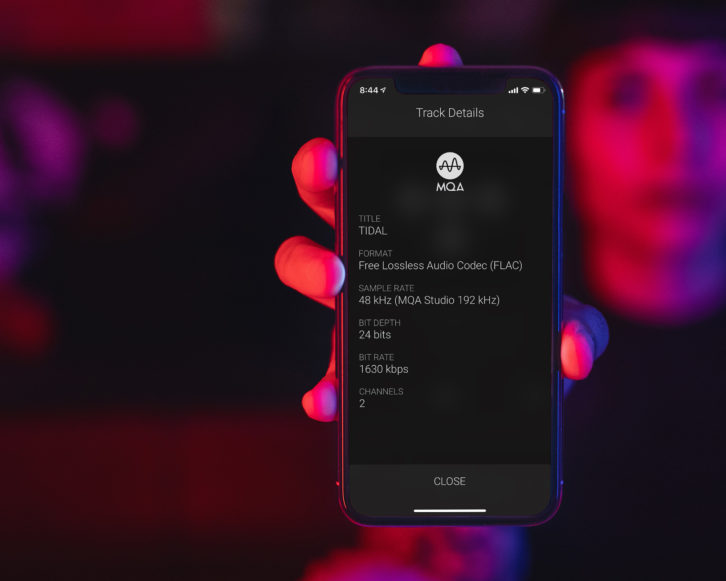
9. Filtering
Ever flip through screens of a project looking for which lights might be on, which shades might be open, or if any locks are unlocked? Wouldn’t it make a lot of sense to be able to filter these views so you could just see these items? Yes, it would. And OS 3 lets you easily filter to quickly see what is going on, either in a single room, across the entire house, or just active devices with a single tap.
10. Programming Shortcuts
There are a few new tweaks in Composer Pro specifically designed to make integrators’ jobs easier while programming a system. First, Composer now automatically checks for newer versions when logging in, so you’ll be sure to always have the latest version of Composer. There is also a new fast access tab to key programming controls (Else, Delay, Stop, Break, Or, And) to quickly drop into custom programming without needing to click back and forth through tabs. Another great add is a comment box that lets a programmer add some explanation as to why some specific programming was added, helping other installers that follow behind. Finally, a Programming Summary offers a quick view of all room programming in the System Design tab.
This is just a rundown of my favorite features, which doesn’t even cover the improvements to how OS 3 handles security, comfort, shades, pool/spa controls, and more. All of which add up to an overall greatly improved and killer Control4 user experience. And the very best part? IT’S TOTALLY FREE! And it’s available RIGHT NOW! Control4’s Smart Home OS 3 offers tons of upside and upgrade potential for both dealers and homeowners alike and positions the company to continue as a leader in the automation and entertainment category.
Want more stories like this delivered to your inbox every day? Then sign up for the free Residential Systems eNewsletter here.
————————————————-
888-400-4070 / CONTROL4.com
Product Specs
- Totally free update to Control4 system owners
- Designed to work with all EA-series controllers and T3-series touchscreens
- Offers considerable amount of user customization for the ideal experience
- More than 1000 enhancements to Control4’s experience
- Supports MQA audio streaming from TIDAL and local library