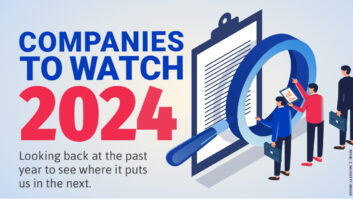After planning and designing your client’s home theater and assembling your tools, it’s time to delve into the first steps of the calibration process: initial listening tests and configuration of the source components in the system.
We will assume that the system has been installed per the recommendations of the acoustical consultant and the system specifier, and that the components have been hooked up and appear to work properly.
Initial Listening Test
Let’s first get an idea of how things sound before pulling out all the tools and hacking into the components. Granted, you are going to get a raw presentation, but you will be able to detect major flaws in the system before you waste any of your precious time. Your basic listening tests should tell you if a component is defective or hooked up wrong.
Your listening test should be centered on known material. A simple collection of two or three CDs, a few DVDs with multichannel sound, and a good test DVD will do the trick. A list of test disc resources is listed in Part 1 of this series (RS July/August 2001). The listening tests should take no more than 15 to 20 minutes if you are efficient with the process.
Start off with the test DVD to verify that all channels are working properly. A good test is actually wideband pink noise circulating around the individual speakers in the room. Remember that we are only listening for obvious problems right now, so check that all channels are present and seem to have about the same tonal character. Any blown tweeter, or missing channel should show up right now. Good sources of wideband pink noise are the 5.1 Audio Toolkit DVD, the Avia DVD, and the Video Essentials DVD.
Once you hear that all channels are basically working, move on to music and film material. Using a few 2-channel pieces, listen for the phantom center image, the soundfield width and tonal balance. For this you will need a cut that has clearly positioned center sounds, usually a singer or a solo instrument, accompanied by an orchestral background that is both widely-arrayed and contains broad spectral energy (with lows, mids and highs). I love using the Missa Criola sung by Carreras, on Polygram Records, and the Thomas Dolby cut Airhead on the CD Aliens Ate my Buick.
Then move on to a few cuts of multichannel material, either music or film. You are looking for obvious problems, so choose pieces with distinct front-to-back flyovers and left-to-right pans. The 5.1 Audio Toolkit DVD has three Dolby Digital trailers that present “hit me over the head” soundstaging effects that are perfect for this purpose. Make a few notes on your subjective impression of the system at the start of calibration, and refer to these in the final listening tests, to evaluate the audibility of your labors.
System Configuration
There are a ton of items awaiting configuration after initial hook-up in a home theater with THX Surround EX. Mess up just one, and the whole listening experience can be reduced to that of a low-quality theater-in-a box.
I’m not kidding; imagine the audio configuration of the surround processor’s DVD input mistakenly set to analog. Well, your high-flying customer is now listening to tracks with 5.1 channel with EX encoding (often mistakenly called 6.1), which are downmixed to 2-channel tracks with automated Dolby Surround encoding, and fed through analog RCA patch cords to the decoder. The customer might get to hear Dolby ProLogic Surround (a 1987 technology) or, worse yet, basic 2-channel stereo (a 1950’s technology).
DVD Players
DVD players being so “versatile”, there are plenty of items to configure to best match the rest of your system. In the interest of keeping this article below encyclopedia size, I will focus mainly on those items affecting audio and basic video quality.
In most players you will get to the configuration selections by putting a disc in the unit, launching it, pressing stop, then pressing the “Setup” or “Menu” button (no wonder most folks can’t find their way there!) Once arrived, a series of submenus and selections awaits you. They are arranged in so many different forms I can’t even start to guide you, but here’s where the manual might help. Look for choices and controls that match those outlined below, and you should find your way out of the labyrinth.
Digital Audio Out: To get Dolby Digital or DTS signal output at the optical or coax digital audio ports of the player, you will need to configure these as such. Many players are shipped in a default mode that converts both high-performance multichannel formats into 2-channel PCM, the basic format of CDs. This allows the most universal compatibility with everything direct-digital out there, but doesn’t match our need for speed. Look for a Selection called “Digital Audio Output,” which should offer choices like “PCM – PCM/AC3.” If you want to hear 5.1 channel Dolby Digital (when available on the disc) select “PCM/AC3,” which will leave the source stream unmodified, and feed it right out the ports to the decoder. Next look for a function along the lines of “DTS Enable,” and select “Yes” or “On.” This will pass the DTS bitstream without converting it to PCM. Note that on some players when you select “PCM/AC3,” there is no signal present at the analog output ports, since the player thinks you don’t want a downmixed 2-channel signal at all. This becomes a problem if you want to do multiroom feeds of the A/V signal or if you want to record the downmixed signal to a 2-channel medium. What’s our solution to this pesky little problem? Replace the player.
Digital Audio Sampling Frequency (48kHz/96kHz): DVD-A players are able to send out very high frequency sampling rate audio signals. The problem is that not all surround processors are equipped to deal with rates above 48 kHz. There is a downconversion function available on players that takes 96 kHz sampling rate data down to 48 kHz for digestibility by all surround processors. Select the right mode for your system, and avoid signal errors or loss of quality.
6-Channel Analog Output: I generally don’t recommend using these output ports, as it is way better to send a digital stream directly to the surround decoder and to perform the decoding and signal bass management over there. However, with DVD-Audio, and in some rare cases in DVD-Video, the only way to get the signal out of the player is via those darned analog ports. Because, in most cases, the 6-channel input of your surround processor will not incorporate any form of signal treatment other than a volume control, you will need to set up a whole host of items.
Bass Management: You will need to set the player up to mimic as closely as possible the functionality that matches the rest of your system. Unfortunately many players offer limited choices and won’t allow you to direct low-frequency signals exactly as you might wish. Look through the manual and try to get close. Note that few DVD-A players offer bass management in the DVD-A disc mode. You might ask why, and I would answer “gee, I really don’t know,” but plan accordingly.
Outlaw is coming out with an external bass management unit, and M&K also offers a solution to this conundrum, so include one of these in the system specs if your client wants DVD-A.
Level Adjustment: In some 6-channel analog interfaces, the surround processor will adjust the level trims. If you are lucky, the levels out of the player will match those from internal sources of the processor and all will be good; you have nothing else to do. If luck is not on your side, you will need to set those trims in the player output controls if they are available. To set the channel trims look through the menus for output level controls (note that these are most often reduced to only center, surround and subwoofer). Hope that the adjustment resolution is good enough to get within 0.5dB, and use narrow band pink noise from one of the aforementioned test DVDs to set levels. Double check with the internal test tones, but realize that these might not be accurate enough for the grade of work we are trying to accomplish. I can vouch for the accuracy of the 5.1 Audio Toolkit, having produced it and having “sweat” the level correctness to within fractions of a dB. Use your sound level meter for this setting and match overall levels of other signal sources in your system when playing test signals at the same modulation level.
Delay Settings: In many basic players with 6-channel outs there is only a delay for center and surrounds, which works if, in fact, those speakers are closer to you than the left and right speakers. If that is the case, thank Murphy for his moment of inattention and remember that sound travels at about one foot per millisecond. So if the center speaker is closer to you by two feet, delay it by two milliseconds, and you will get the impression that it is lined up with the rest of the bunch. The same goes for the surround speakers. Video Output: The best quality video from a DVD player is available out of the component video outputs. Some players incorporate enough processing horsepower and enough video digital-to-analog converters to send out composite, Y/C (a.k.a. S-video), and component (a.k.a. Y, Pb, Pr). Other “lesser” players can only accommodate one or two choices, and some don’t even offer component outputs.
Of course, if your video display doesn’t accept component signals, you will have to settle for Y/C or, worse yet, composite signals.
Find the controls for this setting and choose the one that works the best for the system. Keep in mind that if you select “component,” the player might not provide composite signal output, so if you need multiroom, recording, or composite backup functions, you will need to consider another signal mode, or even another player. I never like having to give up composite signal availability, because it makes life really hard when troubleshooting, or if the client or automation system “forgets” to switch the video display input to Component mode.
Video Aspect Ratio: Much has already been written in several publications about this issue, and the best way to set up systems for it. Because we are trying to focus on audio in this article I won’t reiterate, but let me say this: to get the best picture quality you need to allow 16:9 anamorphic (horizontally squeezed) pictures to make it out of the player unconverted over to the video display. Once there, the correct aspect ratio is to be re-established by squeezing down vertically or stretching out horizontally to find yourself with the wider rectangular picture. Of course, this all depends on the type of display you use. A CRT-type (direct-view, rear-projection, or front-projection) with programmable geometry and convergence settings, will do great. A pixel-based display (LCD, DLP, etc.) can also do great, or can completely mess things up when re-scaling.
Bottom line? Know what to look for and decide which is the best combination of functions for the system. I like to look for motion artifacts and jumps in the moving zone plate patterns of Joe Kane’s Video Essentials DVD, Title 20, Chapters 2, 3, and 4, as they are extremely revealing.
To make this anamorphic signal pass-through happen, find the “Screen Ratio” or “Screen Type” control and set it for “16 x 9” or “Widescreen”. To verify correct results, use the 16 x 9 circle test pattern on Video Essentials, Title 20, Chapter 5 and make sure it is actually round.
Other Miscellaneous Settings: I recommend that functions like “Extended Black”, “Chroma Enhance”, “Chroma Delay,” etc., be simply turned off or set to the middle “detent” position. All of the other functional configurations like “Parental Control”, “On-Screen Display Language”, etc., are usually located under the setup menu, so set these per the client’s requests.
Satellite Receivers
Many of the A/V functions in the latest satellite receivers are very similar to those of DVD players. The high-definition units, in particular, have several configuration choices. Highlights are below and they reference back to the corresponding DVD player sections to avoid wasting paper, ink and your valuable time.
Digital Audio Out: A new generation of satellite receivers incorporates digital audio outputs to feed PCM signals directly to the audio system, or better yet, to feed Dolby Digital multichannel audio to surround processors equipped for Dolby Digital. To configure the receiver, find the setup menu, look for “Digital Audio Output,” then select PCM/AC-3, per the instructions in the DVD Player section above.
Aspect Ratio: Same guidelines as for DVD Players above. Video Display Resolution: HiDef receivers can downconvert to any line structure of your choice (1080i, 720p, 480p, 480I). Choose the line number that matches what your display can handle.
Video Frame Rate: HiDef receivers with RGB outputs offer a choice of frame rates, just like PCs do (such as 60 Hz, 75 Hz, 85 Hz). Experiment with what your display system can do and select the best compromise between visible resolution, picture artifacts, light output and compatibility with settings for your other source components.
Other Source Components
Other components need configurations, including Sony PlayStation2, PC outputs, hard drive jukeboxes and any other format containing digital audio. Look for issues similar to those described in the DVD Player and Satellite Receiver sections, and remember to consult the ol’ manual.
Next month, I will focus on surround processor and speaker configuration. Until then, locate those owners’ manuals and assemble your listening test discs and test DVDs.
Anthony Grimani is president of Performance Media Industries, an acoustical architecture firm specializing in home theater design and calibration.