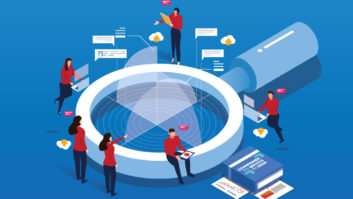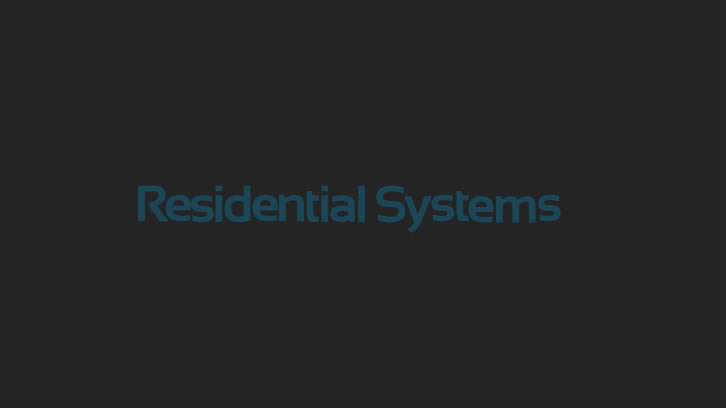You need to have a systematic approach to verifying the audio and video performance of your installations–using reliable test vectors and documenting the resulting performance. If something doesn’t work as expected, troubleshoot and fix the issues.
Last time around, I talked about audio debugging. Now on to video. The advent of 4K is complicating things a lot. You had better make sure that your UHD clients are really getting all the resolution they paid for.
1 RESOLUTION. A set of alternating dark/bright resolution bars starting at 10 pixels wide and decreasing to one pixel will tell you a lot about your system. You should test both luma and chroma resolution in vertical and horizontal directions, and–if possible–see what happens dynamically as the bars sweep up in resolution frequency. The industry-standard JKP HD Basics Blu-ray will give you data for standard HD. For UHD, there is a very cool signal generator from DVDO called the AVLab TPG. For an amazingly low price, this little box generates a variety of test signals that you can control from a remote. It comes with a nice instruction booklet, too. Now you can verify whether the 4K display you specified is merely a “Faux K” device or the real McCoy! Feed the generator through any video switchers to make sure nothing is downscaling your 4K feed.
On the subject of switchers causing issues, it’s important to note that we’re not just talking about video. HDMI transfers more than just audio/video data between devices. If the switcher mangles or otherwise improperly handles EDID (control data) between devices, the source device may be forced to output the wrong audio format, such as two-channel PCM versus multi-channel PCM and bitstream. In fact, I recently encountered this exact situation, ironically, during an industry-standard training session for installation and setup technicians. Always, always make sure that the proper audio and video signals are getting from the source device to the surround processor and display.

If the grayscale is off, and you can’t find a preset that yields a close match, then go through a full gray scale calibration.2 GRAYSCALE. The color of gray test bars should come out at the requisite D65. I see a lot of display devices that offer a D65 setting that doesn’t yield the right gray (x:0.313/y:0.329). You could carry around a precisely calibrated video analyzer to every job, or you can do a quick test by using a cheapo 9-inch Sony B&W monitor called the PVM-97. Feed it the same gray bars you feed the display and compare the two with your eyeballs. I made up a set of JPEG images that I load on an old digital camera and feed to a composite video input on the monitor. If you email me, I will gladly send you the JPEG files. If the grayscale is off, and you can’t find a preset that yields a close match, go through a full gray scale calibration. If you don’t know how to do that, call in a professional calibrator certified by ISF, THX, etc.
3 ASPECT RATIO. I see it done wrong even at CEDIA demos. What is so hard about making a round object look round? Just use a test disc or the AVLab TPG to find the setting that works. No really, I have seen an upscale projector from a company that should know better offer four aspect ratio choices that make no sense until you test them. By the way, PLEASE don’t stretch 1.78:1 pictures to fill a 2.35:1 screen; it just looks terrible! Same goes for 1.33:1 in a 1.78:1 picture.
4 BLACK AND WHITE LEVELS. These can be tricky if you rely on the usual PLUGE patterns. The below black and peak white signals are sometimes cropped to “legal” levels by the player or switcher. After PLUGE, check a test pattern with digital levels marked down to 0 and up to 255, with step 16 (black) and 235 (white) marked for reference. Make sure that there is even gradation all the way to 235, with slight clipping above that acceptable but not preferable. Black should be hard clipped below 16.
5 COLOR SPACE. These days, all displays should conform to the BT.709 standard. Some don’t, even if they have a setting labeled as such. Some have a “Cinema” mode that is BT.709, while others use “Cinema” to imitate DCI P3 standards, which won’t be useful in our world for another year or so.
Spend the extra time to verify that your trusty gear is, in fact, operating as indicated. Your clients will thank you for the improved results, and you will spend less time fixing problems later.
Chase Walton contributed to this column.