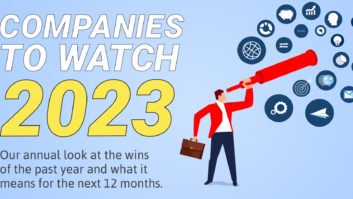HOW TO CONFIGURE SYSTEMS FOR EXCELLENT PHANTOM IMAGING
Last month I talked about phantom imaging— what it is, what makes it happen, and why it’s an important part of the sonic experience you should deliver to your clients.

Assuming the speakers’ response curves matched when you equalized them, you shouldn’t need to make changes to fix imaging problems. That discussion, however, begged the question, “How do I make sure my systems are producing good phantom images?”
THE ESSENTIALS
First, you need to assemble some tools. I doubt that you would be stoked about buying multithousand- dollar test equipment given the current economy, so I’ll just stick to the essentials: (A) your ears, (B) this column, (C) some familiar program material, and (D) a disc with the appropriate test noise signals. These signals are:
- 500Hz-2kHz gated bursts at equal amplitude in all channels
- 200Hz-10kHz one-third-octave filtered noise at equal amplitude in all channels
- 200Hz -10kHz single-octave filtered noise at equal amplitude in all channels
All channels” obviously depends on how many channels there are in your system. For our purposes here, “all channels” will be Left (L), Center (C), Right (R), Side left (Sl), Side right (Sr), and Back (with either one or two Back speakers). The test disc that I would suggest you use, the Gold Line/PMI 5.1 Audio Toolkit, includes test noise for these channels.
It’s also important to note that I’m assuming the room already has been calibrated: speakers arrayed according to industry standards (discussed last month), acoustic treatments installed and tweaked, speaker distances set with a measuring tape, levels calibrated to within 0.5dB using an SPL meter, and EQ applied by employing an analyzer.
THE MOST IMPORTANT IMAGE
By far the most important phantom image is phantom center, so that’s where you start. Play 500Hz- 2kHz gated noise bursts through just the L/R speakers, sit at the main seat (which must be equidistant from them), and listen closely. The noise should appear to come from a point precisely midway between the L/R. (If the C speaker occupies that location, your ears should tell you the noise is coming from it.) Depending on the directivity of your speakers, the noise burst may be small and sharp or large and fuzzy. The former is usually better, but they’re both OK as long as they’re centered. None of the noise—not even a little pop or hiss—should sound like it’s coming from only one of the speakers. If it does, you have a problem somewhere: a broken speaker, a poorly matched speaker pair, incorrect calibration, or poor room acoustics.
So, let’s assume you hear a phantom image, but it’s not exactly in the center—maybe it’s shifted left or right. The temptation is to think one speaker is louder than the other, which can’t be true because they’ve been level-matched! In reality, one speaker is probably a bit closer to you than the other, thereby distorting the image. If the phantom center is more to the right, then move the R speaker further away or the L speaker closer until the image slides to the center. Reverse that process if the image is shifted to the left. Alternatively, you can adjust the distance (delay) electronically using the controller, the delay stage of a digital EQ, or a separate delay line. Keep in mind that changes of 0.1 feet (~1.25 inch) are clearly audible to an experienced ear, so your device needs to have extremely fine resolution.
If the image still isn’t perfect, try tweaking the levels by 0.5 to 1dB. Only return to EQ if neither distance nor level settings center the image.
Keep in mind, too, that you should never make large electronic changes to tighten up the image. If you’re delaying a speaker by feet, or turning it down multiple dB, go back and physically move it. There is no substitute for speakers that are exactly the same distance from you. At this point, you are ready to throw the onethird octave and one-octave noise signals at the L/R. (On the Toolkit, these signals are in all the channels simultaneously, so you’ll need to mute everything but the L/R.) Step through the frequency bands from 200Hz to 10kHz and make sure each one is centered. If they’re not, go back to tweaking distances, levels, and EQ. If you encounter some bands where the L/R absolutely

will not produce an image, there is either a defect in the speaker or a room acoustic problem.
NOTES ON THE OTHERS
After the L/R are finished, move on to the L/C, C/R, L/Sl, R/Sr, Sl/Back, and Sr/Back. I wish I had space to cover each channel pair in detail, but I don’t. You’ll have to interpolate what I’ve said about the L/R to the others. Here are a few tips and hints.
When you are integrating the C speaker with the L/R, adjust it; don’t touch the L/R. Remember, they are already set correctly
Anthony Grimani (agrimani@ pmiltd.com) is president of Performance Media Industries, a California-based acoustical engineering firm specializing in home theater design and calibration.